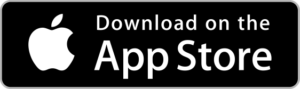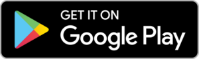Navigate360 Student
NAVIGATE360 Student
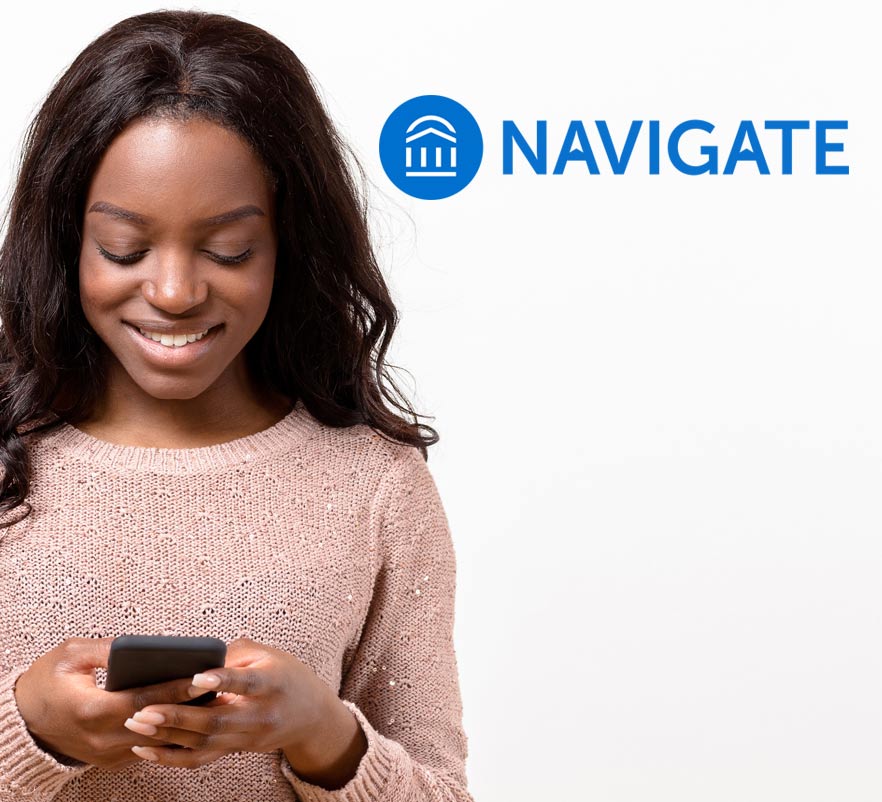
Navigate360 is a free mobile app designed to help you succeed at Florida Gateway College by serving as your personal advisor. Through the app, students can choose the right major, navigate requirements for financial aid and course registration, and stay on top of important dates and deadlines – all from their phones.
Whether you are just starting your college journey or approaching graduation, Navigate360 supports you at every stage. It is the ultimate guide to building a path to graduation and staying on track.
Introducing Navigate360!
Are you feeling overwhelmed by the countless messages in your inbox?
Are you receiving instructions from multiple sources?
Welcome to college!
Navigate is an app designed to help students track all their important tasks in one easily accessible view and update them on what to do next.
Getting Started
Download Instructions:
1. Open the Google Play Store or the Apple App Store.
2. Search for "Navigate360 Student" and install the app.
3. After installation, search for "Florida Gateway College."
4. Log in using your Wolves ID and password—this is the same username and password
you use for all your other FGC accounts, including Outlook email and Canvas.
Access Navigate360:
Navigate360 for Students Navigate360 for Faculty & Staff
WHY USE NAVIGATE360?
Get Step-by-Step Guidance
Whether you are just starting or nearing graduation, Navigate is your advisor right
in the palm of your hand.
Have Answers at Your Fingertips
Get the information you need without delays. Find answers whenever you need them,
day or night.
Make Connections
Whether you're seeking academic advising, tutoring, or want to get involved in campus
activities, Navigate is your bridge to the right people and resources.
Never Miss Important Events
With Navigate's academic calendar feature, you'll always be prepared for everything
from class registration to exciting on-campus events. You can even add your personal
reminders and to-do lists, ensuring you're always organized and ready.
Features
- Appointment Scheduling: Book meetings with academic advisors and tutors. These appointments will sync onto your phone’s calendar.
- Major Explorer: Match your interests and career goals with the appropriate major, and explore transferable skills and career options for each field.
- Progress Tracking: Stay on track to achieve your goals from start to finish, and celebrate your milestones along the way.
- Class Schedule: View your class schedule and easily connect with your professors.
- Holds: Quickly resolve any holds on your account, ensuring you stay on track with your academic responsibilities.
- To-Do's: Manage to-do items and receive reminders to ensure you never miss a deadline.
FAQ'S
- WHICH BROWSER IS BEST FOR VIEWING NAVIGATE?
For the best viewing experience on Navigate, we recommend using either Chrome or Firefox as your browser.
- HOW TO LOG IN TO NAVIGATE?
If you can access the student portal, but your credentials are rejected, there may be an issue with your Wolves ID or password. Remember that your Wolves ID is your account username: firstname.lastname@wolves.fgc.edu.
If you successfully enter your credentials on the sign-on page but receive a message from Navigate saying, “Uh-oh…” or “Something went wrong,” it is possible that your username is not in their system. Contact navigate.support@fgc.edu with your full name, username, and email address.
- WHAT DO I DO IF MY APP IS FROZEN OR ACTING WEIRD?
Try to hard close the app and relaunch it afterward. On iOS, double-click the Home button and swipe the app preview away. On Android, open the app manager and slide the app preview away to hard close.
- HOW DO I CHANGE MY NOTIFICATION SETTINGS?
In the More tab, you can find a link to Notification Settings, allowing you to customize your notification preferences.
- WHY IS THE “MY CLASS SCHEDULE” NOT SHOWING RIGHT?
Course schedules in Navigate are updated every 24 hours. If you added or dropped a course that isn’t appearing correctly, please check back tomorrow. For any other issues, contact navigate.support@fgc.edu.
- WHY IS MY MAJOR NOT APPEARING?
Ensure your major has been declared on your official record. Majors are updated in Navigate every 24 hours, so please allow a day for updates if your major was recently declared. Contact navigate.support@fgc.edu for any other problems.
- How can I give feedback or suggestions about my experience with the Navigate360 app?
We'd love to hear your thoughts! If you have any comments or suggestions, please share them with us through the link below. Your feedback matters to us!
Faculty & Staff
Why Navigate?
We strive to connect our students, faculty, and support services through a unified platform with a common goal: student success. Our objective is to ensure that students' experiences at FGC are supported by an engaging and encouraging network. We hope these experiences will lead to their success and completion, ultimately resulting in a lifetime of fulfillment.
A Student Success Management Tool
EAB Navigate360 is a system that connects administrators, faculty, staff, and advisors in a coordinated care network to support students from enrollment through graduation. This tool provides FGC’s faculty and staff with comprehensive information about students, including their majors and cognates, course sequences, performance in critical courses for their major, and other essential data related to student success.
The application follows a three-stage model: Triage, Assessment, and Intervention.
Triage: Faculty and staff can proactively identify students who need assistance through advanced search tools, early alerts, and various risk indicators. This method allows them to locate students who may require help rather than waiting for them to seek assistance independently or responding only after problems have already occurred.
Assessment: Student profiles present key trends influencing their outcomes, including GPA trends, credit accumulation, and academic performance. The data is displayed to highlight potential issues that could negatively impact the student's success, such as a decline in GPA or poor performance in a critical course. This visualization helps advisors recommend appropriate solutions more effectively.
Intervention: The student profile provides advisors with various options to contact students, document interventions, and set reminders for follow-up. This structured approach ensures that students receive consistent support throughout their academic journey.
Do you or your team need extra assistance with Navigate360? Request training below.
Please use the link below to submit new tasks for students in their to-do lists or calendar events on campus.